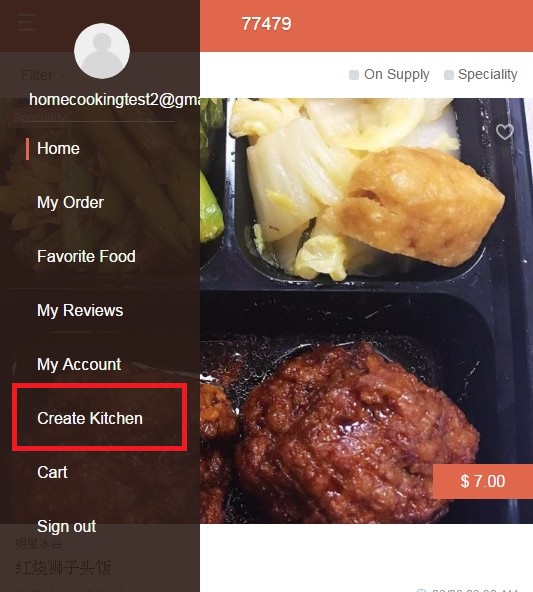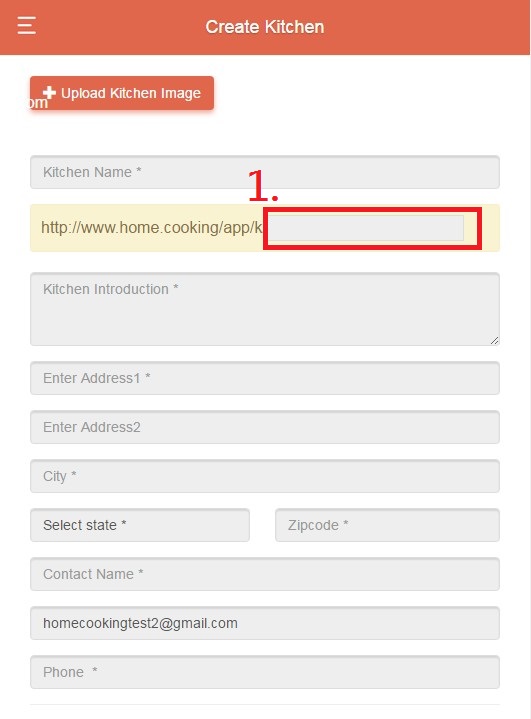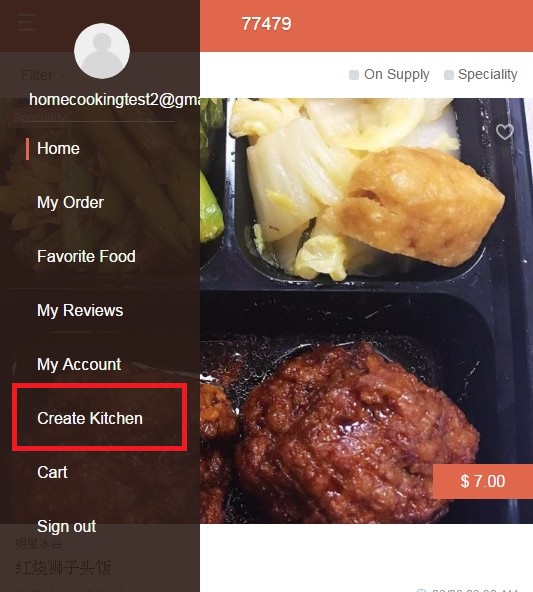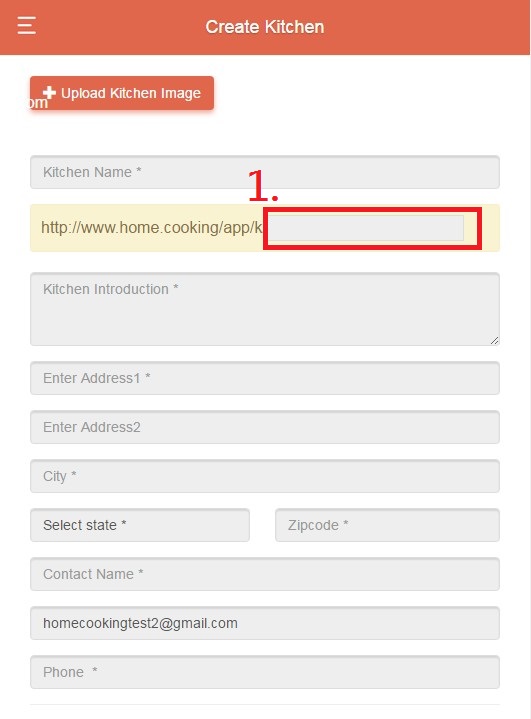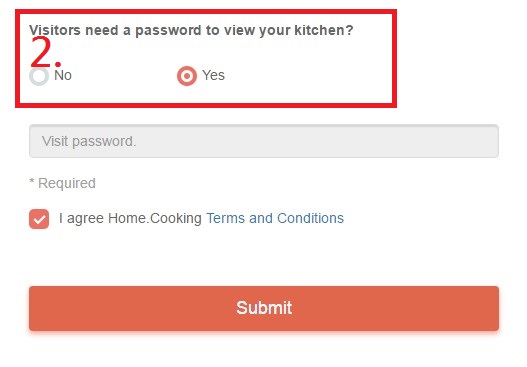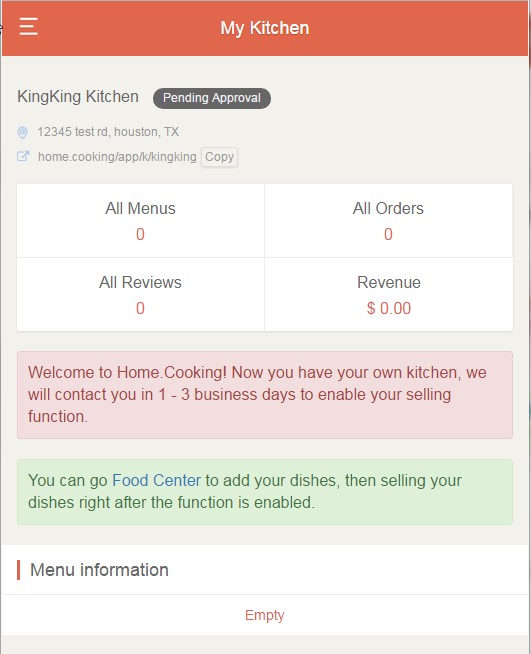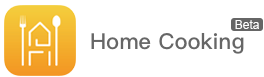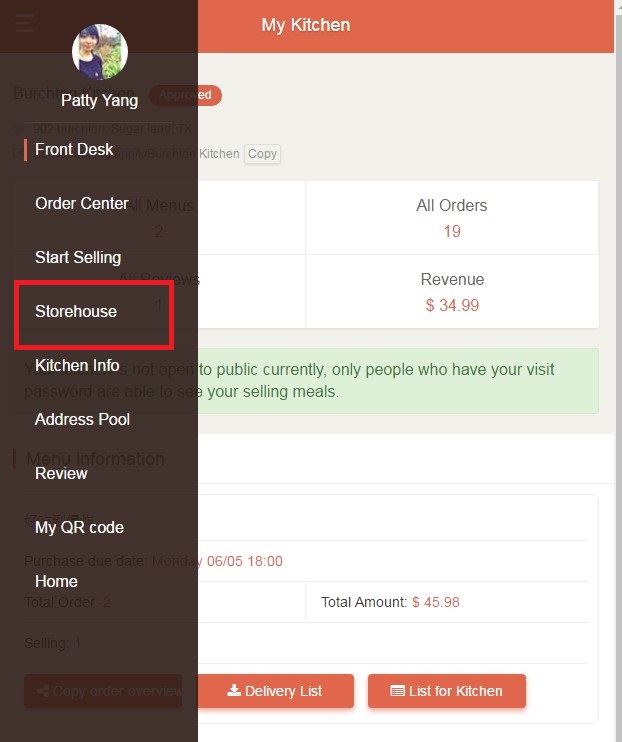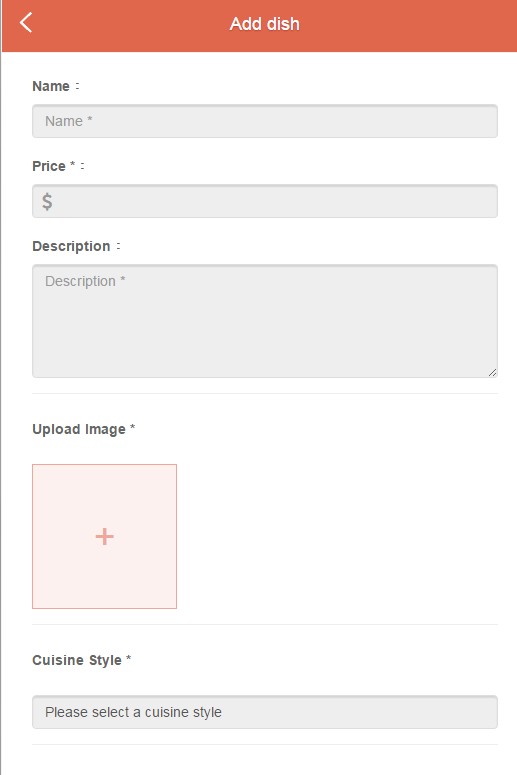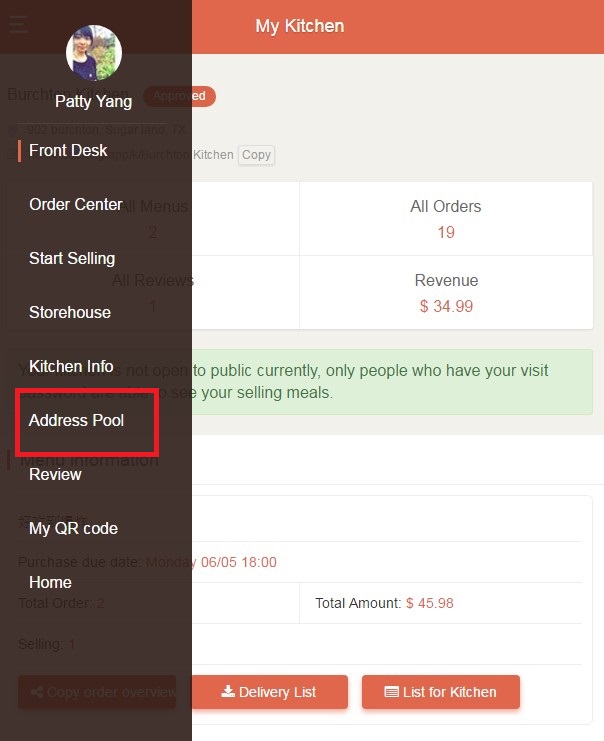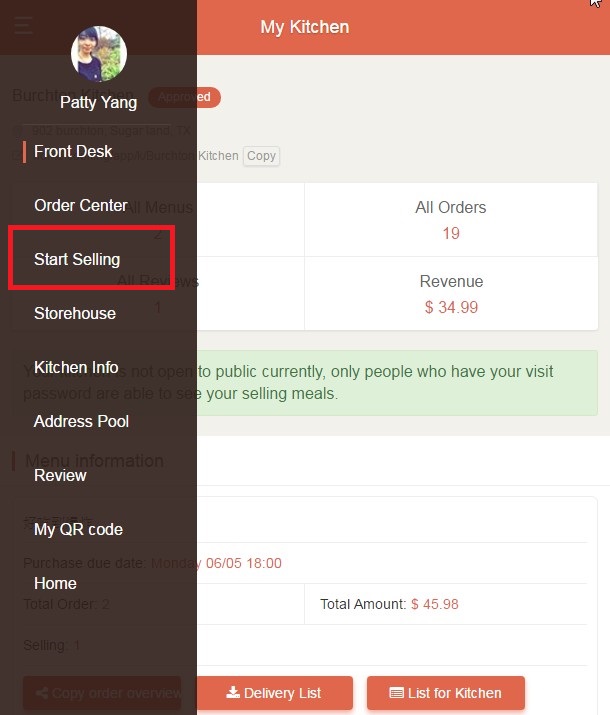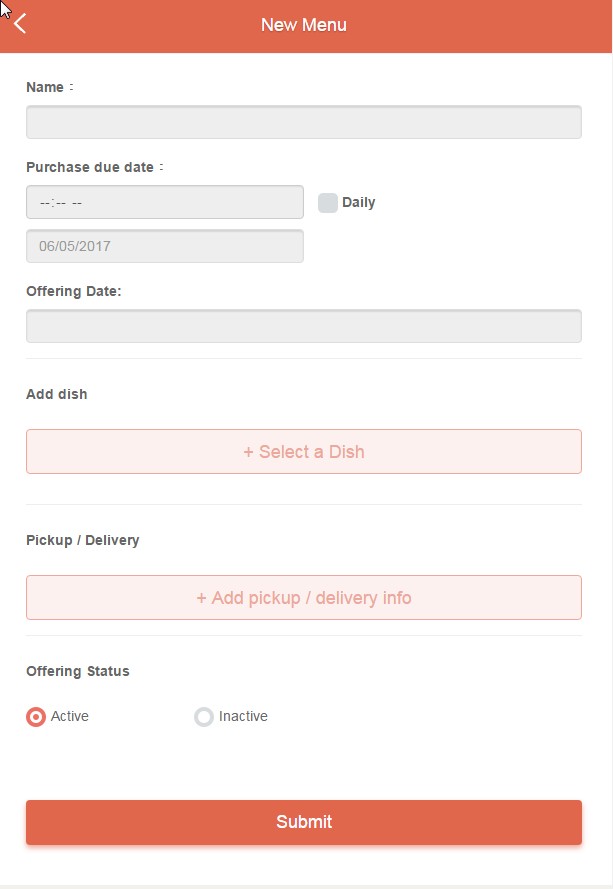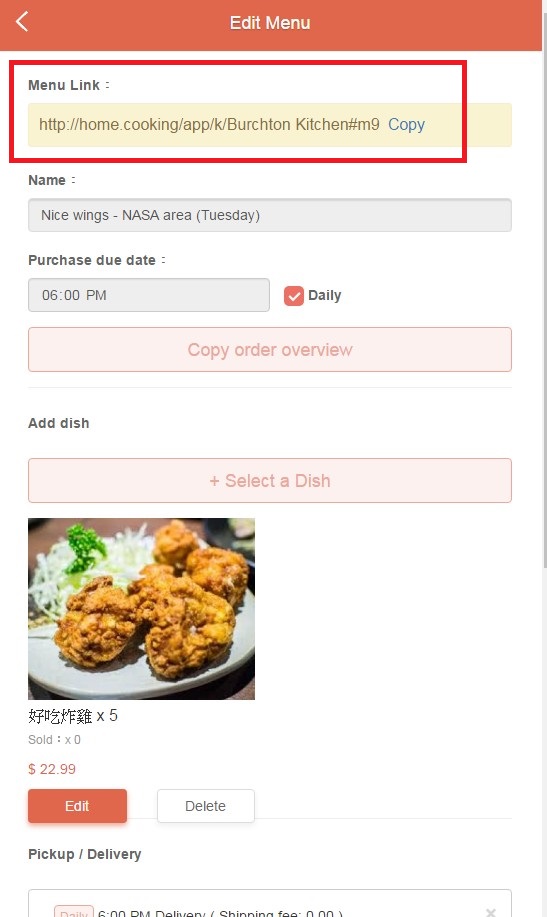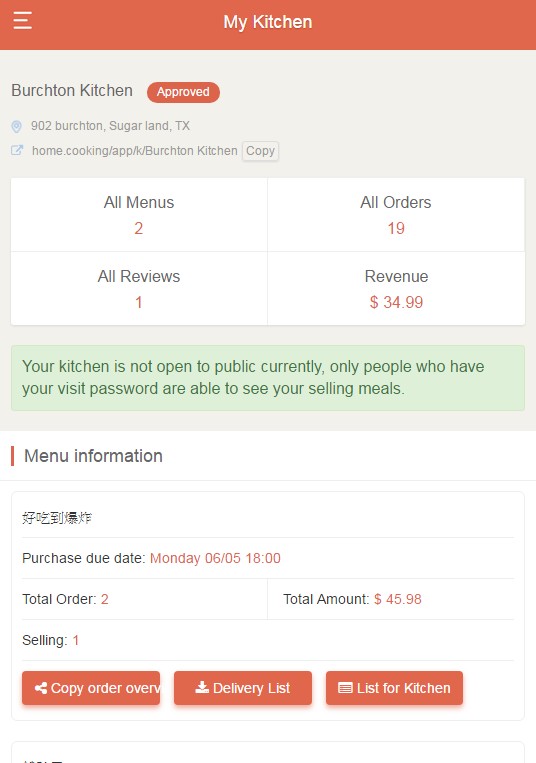Click
Create Kitchen.
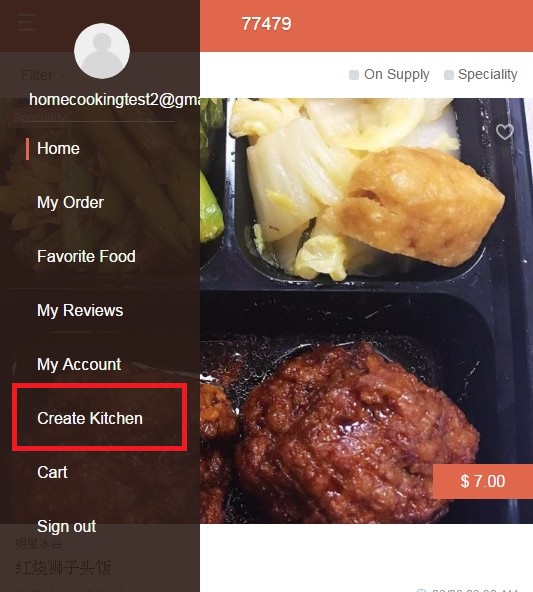 1. You can name your own URL
1. You can name your own URL
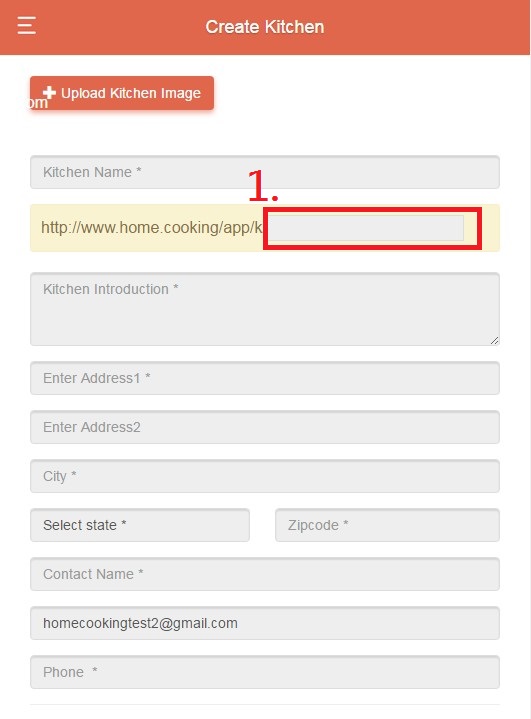
2. You can set a password for you kitchen, so only people who have the password can browse your kitchen.
(That is, if you choose NO, you allow anyone to browse your kitchen.)
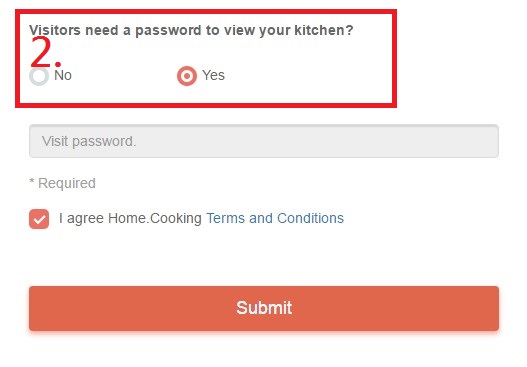
After you successfully submit the form above, you will see some messages like the following screen:
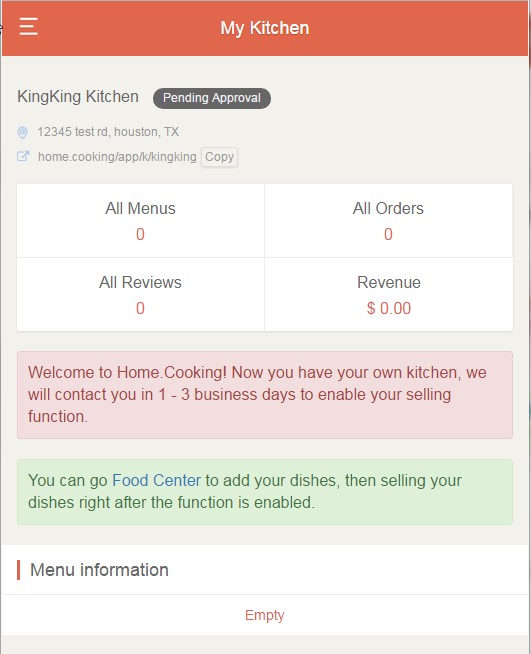
After receiving your application, Home.Cooking will contact you ASAP and enable the selling function for your kitchen, before this happen, you can go ahead to add dishes to your kitchen as well as frequently used pickup addresses (please refer to next step).
Please GO TOP then move to next step – Add Dishes.
Of course you must have ‘store’ your meals in storehouse in order to sell them later.
Let’s add some delicious food!
In your navigation of kitchen, you see the following screen:
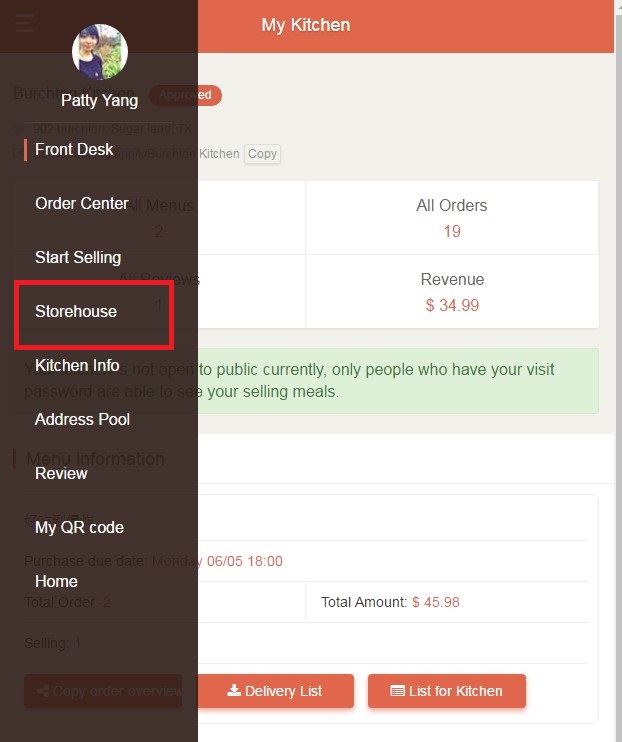
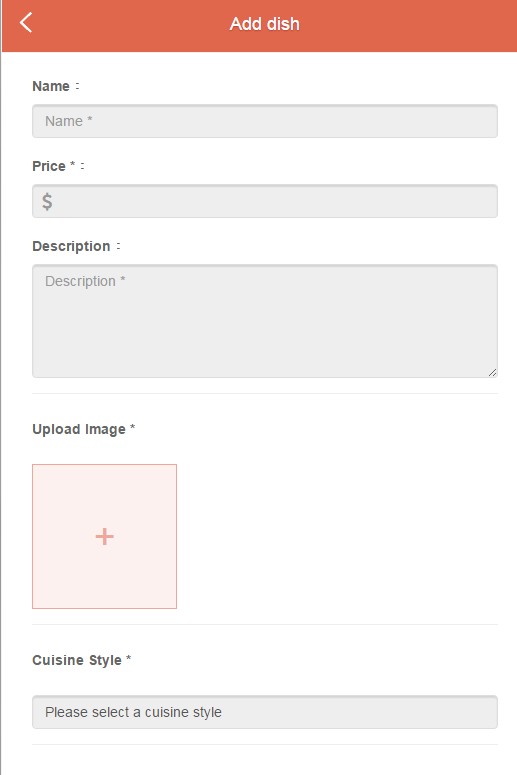

If Home.Cooking has enabled your selling function by the time you finish this step, please GO TOP then move to next step – Create Menu.
If not, please waiting for us to contact you.
Before creating menu to sell, please make sure you have added some frequently used pickup addresses in Address Pool:
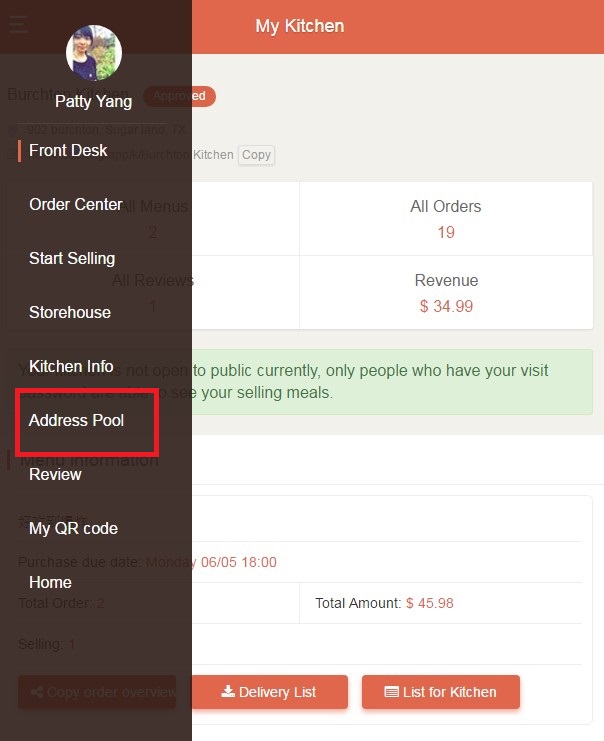
 Start Selling
Start Selling: here you can add up to 15 menus according to your need.
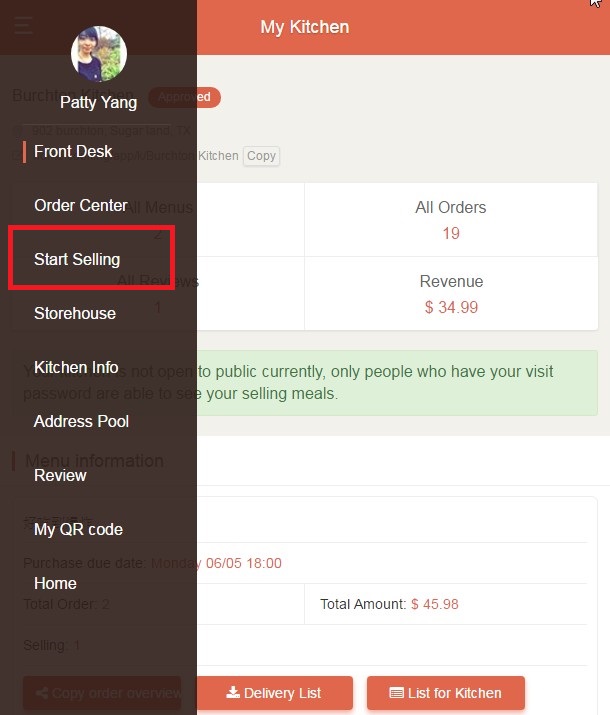 Please be aware
Please be aware:
About purchase due date (your customer can’t buy your food after due time)
You can design your menu based on your need.
You can refer to following scenarios and solutions, or, you can request assisstance from Home.Cooking, we are happy to help you!
1. If you offer your food daily, check the daily checkbox, and set a time as your daily purchase due.
2. If you are not offering food daily but on Tuesdays, you need to manually change the purcahse due date weekly.
3. If you are not offering food daily but on Mondays and Fridays, creating two identical menu for different days would be good for you.
About Pickup / Delivery
Each menu is allowed to have many pickup addresses, but you may add those addresses into Address Pool before using them.
About offering status
When you’d like to temporarily/permanently stop selling a menu, checking the inactive radio box.
Finally, please remember to hit SUBMIT after finishing the menu form.
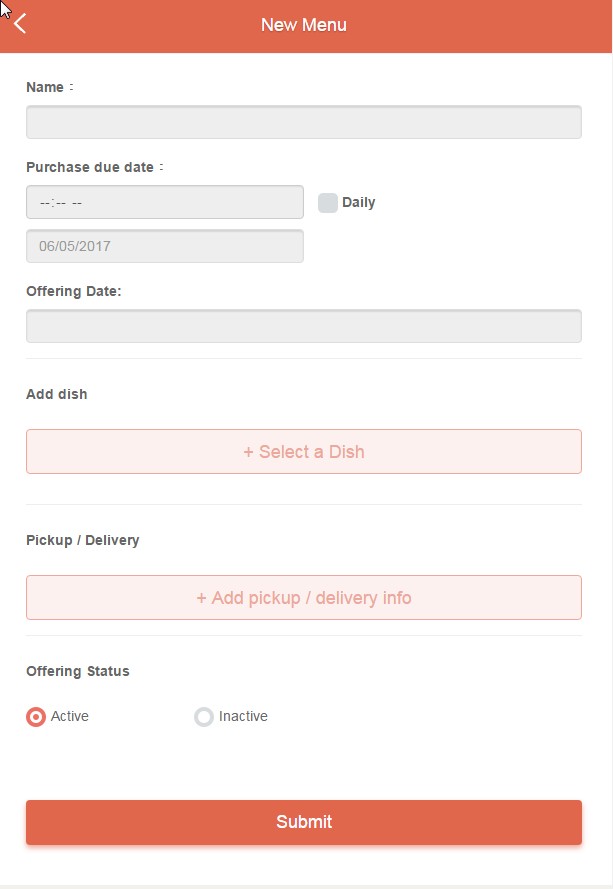
Please GO TOP then move to final step – Let’s selling!
Now you can see your food in home page.
Additionally, you can copy a specific URL for your menu and share it to your friend/customer (they also need your kitchen visit password if you have one).
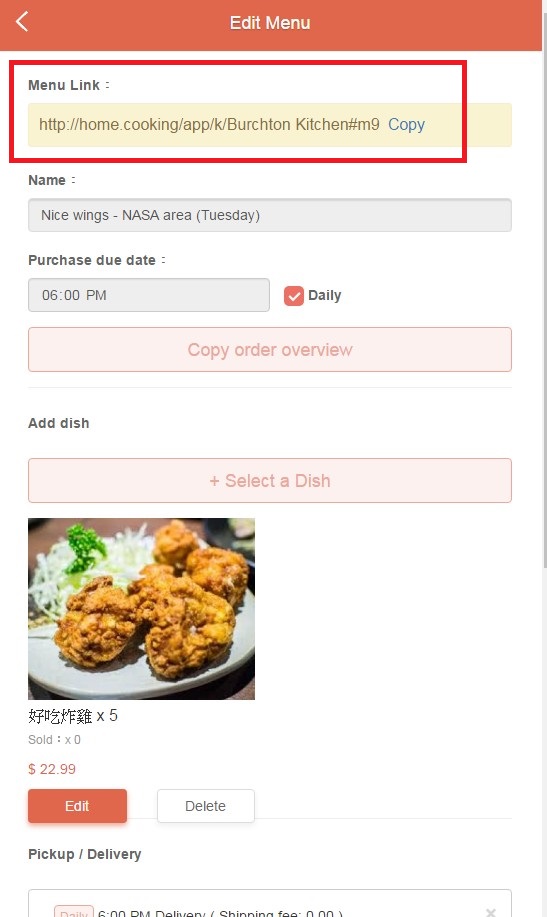 My Kitchen
My Kitchen –
Front Desk
Here you are able to see your kitchen report, such as revenue, total menus, total orders, etc.
Under the menu information, you can print
Delivery List for delivery person or
List for Kitchen for your chef (both of them are excel file).
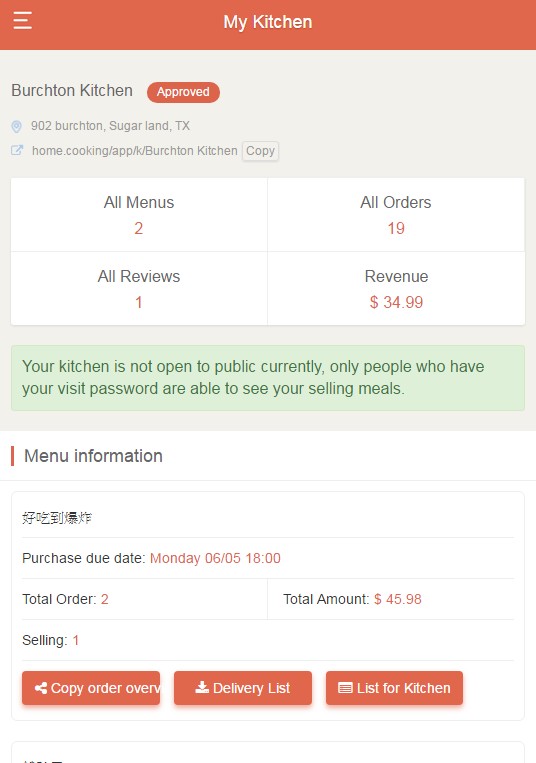
Congrats! You’ve done everything, have a nice cooking time!
Any question? See our FAQ page!